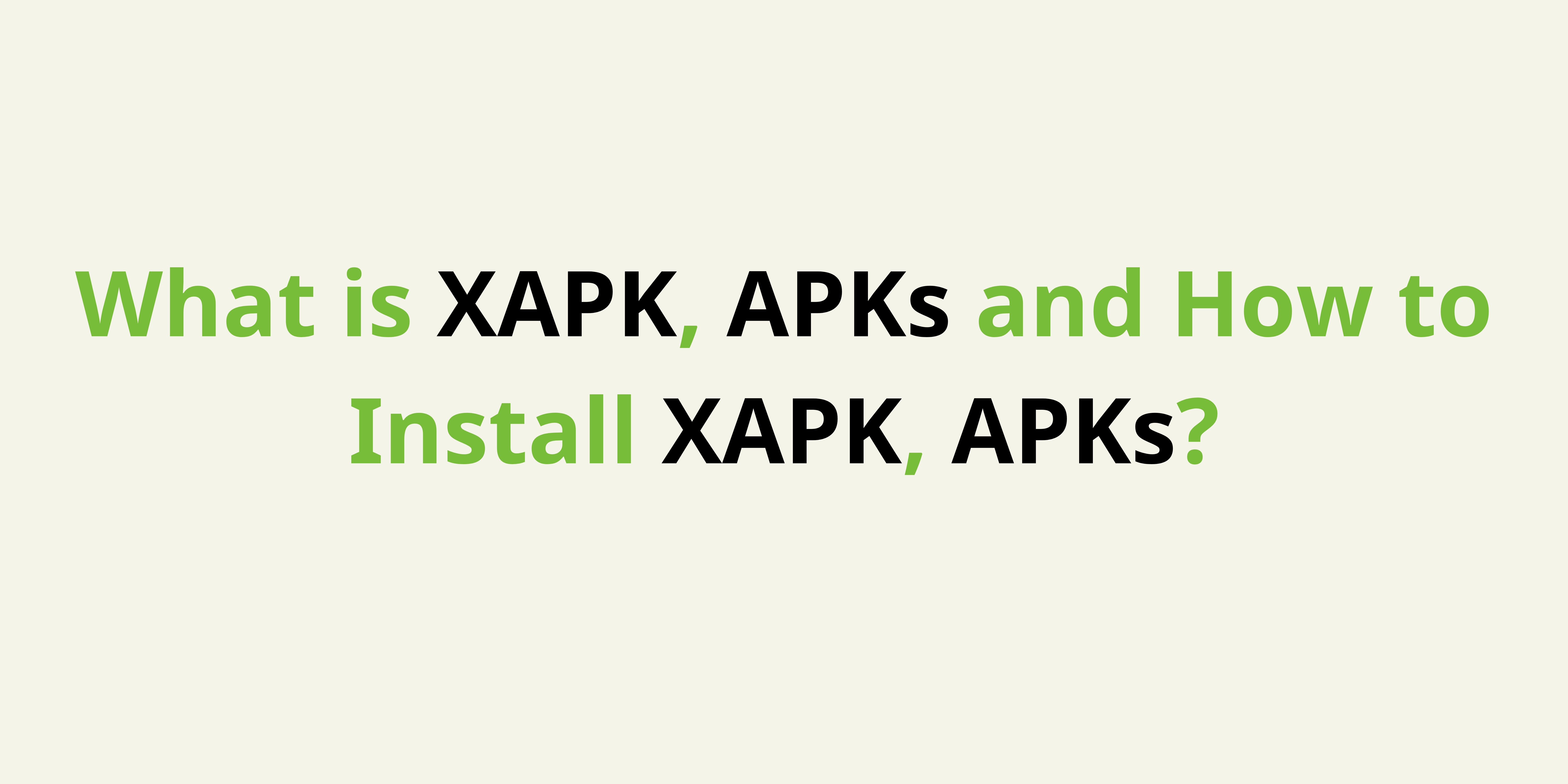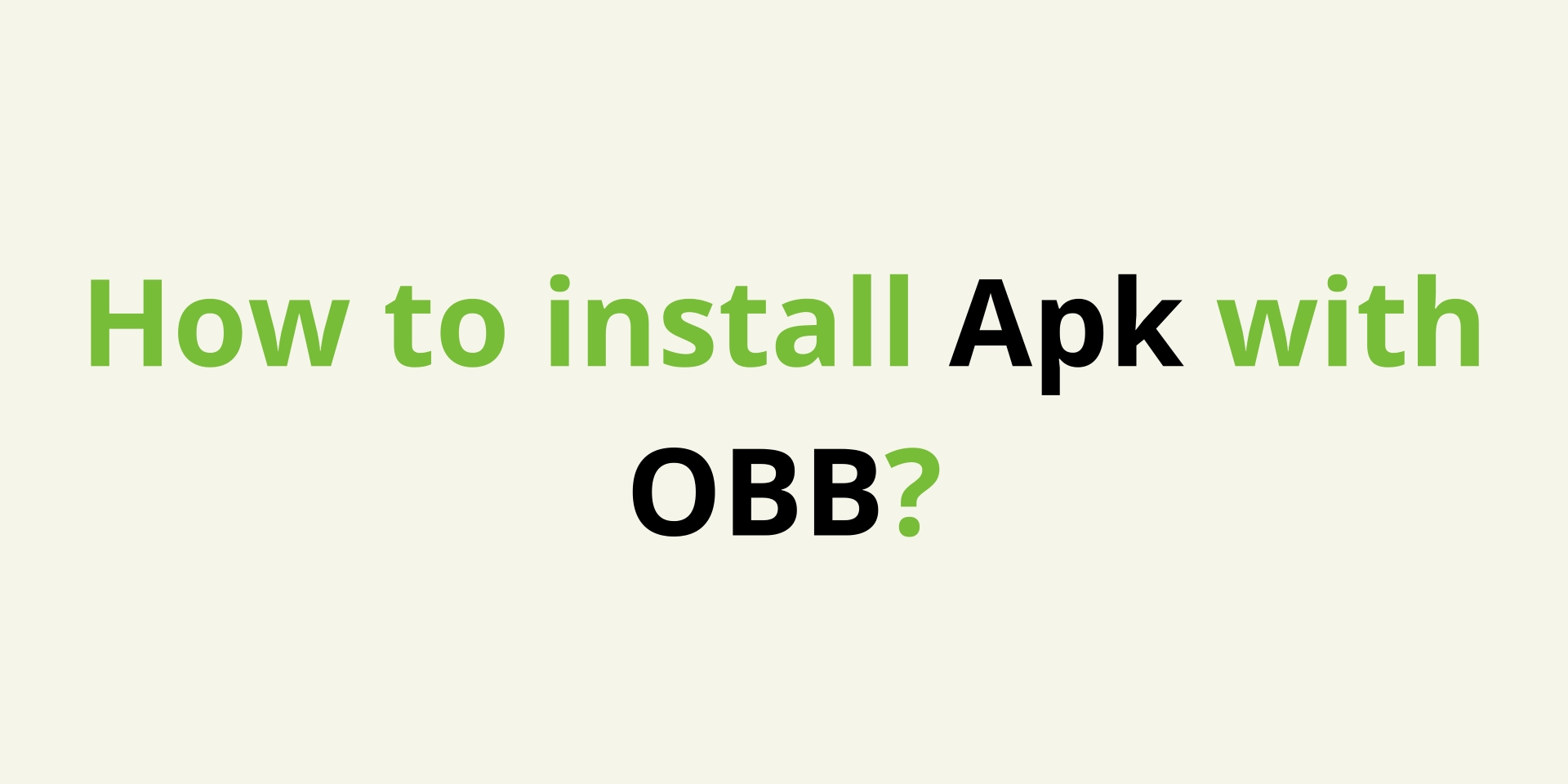
FF Beta Testing APK: Play Now with Astute Proxy Setup Guide & Links
Free Fire ASTUTE Proxy App Set Up - Guide to Experiencing FF Beta Testing (Beta Version)
Want to explore the latest features and exciting changes in the Free Fire Beta Testing version? This article will guide you step-by-step on how to install and set up the Astute Proxy App (also known as a tool to connect to the Astute beta server). This is a crucial step for you to "play" and experience the FF Beta Testing APK or similar features on the Free Fire Global version.
Clarifying Concepts:
- FF Beta Testing: This is another name for the Free Fire experimental version, where Garena introduces new features and updates before their official release.
- Astute Proxy App (Astute beta server): This is a proxy application/tool that we will install. It acts as a gateway or modification tool allowing you to experience features typically found in the Beta Testing version of Free Fire, even if you're using the Global version as a base.
- Base Game Version: This guide will focus on using the Free Fire Global Version as the foundation, then using the Astute Proxy to unlock "beta" features.
Important Notes Before Starting:
- Risks: Using proxies and third-party tools can pose risks to your account. Always use a Guest ID and take full responsibility for your actions.
- Shizuku: The Shizuku app is necessary for the Astute Proxy to function, especially on Android 11 and above.
Now, let's begin the installation process to step into the experimental world of Free Fire!
📂 Download Necessary Files
To get started, you need to download the following files and refer to the instructional video:
- Download Free Fire Global Version And Install:
- Download Link: Click Here To Download
- This is the Free Fire Global version that will be used as the base.
- Download Astute Proxy App:
- Download Link: Click Here
- This is the Astute Proxy application that will help you connect and experience beta features.
- Set Up Shizuku App (Video Tutorial):
- Video Link: Set Up Video Here
- This video will guide you on how to install and activate Shizuku, an essential app for Astute Proxy to work. You can also find Shizuku directly on the Google Play Store.
After preparing all the above files, let's proceed with the detailed installation steps.
❤️ Important Process - Detailed Installation Steps
To install and use Astute Proxy, thereby experiencing FF Beta Testing, follow these steps:
Step 1: Download and Install Free Fire Global Version (As Base)
- Download Game: Use the link provided in the "Download Necessary Files" section to download the Free Fire Global version.
- Install & Open Game: After installation, open the Free Fire game.
- Log In: The game loading and login process might take a moment. When you reach the login screen, log in with a Guest ID.
- ABSOLUTELY DO NOT USE YOUR MAIN ID with these types of proxies.
- Check Lobby: After logging in, you'll enter the lobby. Initially, everything will look normal: 0 gold and diamonds, an empty profile, and an empty vault. This indicates the proxy is not yet activated.
- Copy UID: Before closing the game, go to your Profile. Copy your UID (User ID).
- Close Game: After copying the UID, close the Free Fire game.

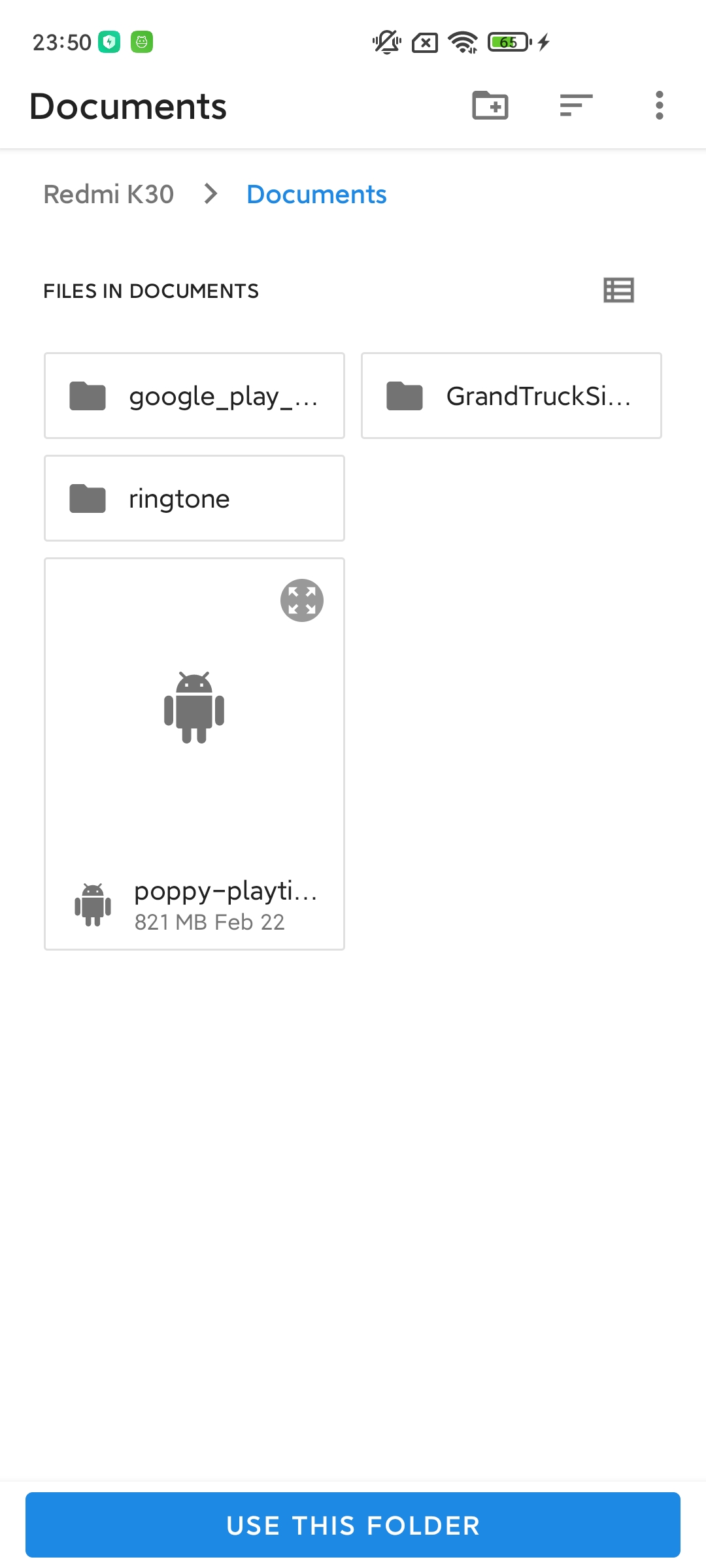
Step 2: Download Astute Proxy App (Beta Server Connection Tool)
- Download Astute Proxy: Use the link provided in the "Download Necessary Files" section to download the Astute beta proxy (or Astute Proxy App).
- Install: Install the Astute proxy application. After installation is complete, tap "Done" and close the app.
- Note: If you try to open the Astute proxy app now, it will not open. The app might close automatically or show an error. This is completely normal, and this app requires Shizuku to be activated.
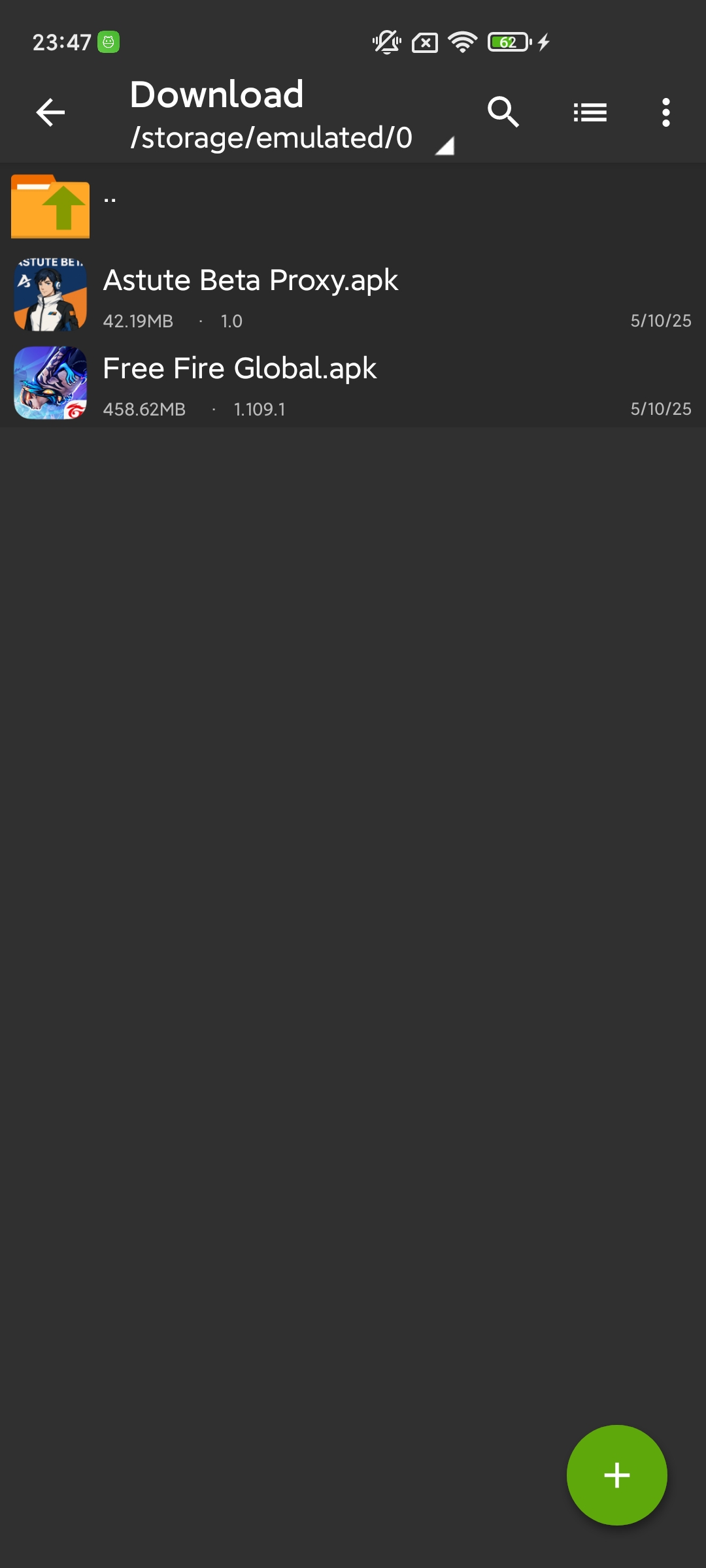
Step 3: Set Up Shizuku App (To Activate Astute Proxy)
The Shizuku app is necessary for the Astute Proxy to open and function, especially on Android 11, 12, 13, and 14.
- Download Shizuku: Open the Play Store, search for, and download the Shizuku app (about 2MB). Or refer to the video tutorial in the "Download Necessary Files" section.
- Enable Developer Options:
- Go to Settings > About device.
- Find the "Build number". Tap on "Build number" 7 to 9 times repeatedly until you see a message like "You are now a developer!"
- Set Up Shizuku (Follow video tutorial or these steps):
- Go back to Settings. Find and open "Developer Options".
- Open the Shizuku app.
- Tap on the "Pairing" option.
- Turn on notifications and Give permission if requested.
- Tap Back.
- In Shizuku, tap on "Developer option". This will take you to the Developer Options menu in system settings.
- Scroll down and find "Wireless debugging". Turn it on. Grant permission if requested.
- Tap on the "Wireless debugging" text (not just the toggle switch).
- Find the option "Pair device with pairing code". Tap on it.
- A pairing code will appear on the screen and/or in the pull-down notification.
- In the Shizuku app (or via Shizuku's notification), an option to Enter code will appear. Enter the pairing code that just appeared into Shizuku.
- Tap the confirmation button (usually a checkmark icon ✓). It will show "Paired" successfully.
- After pairing, go back multiple times until you return to Shizuku's main screen.
- On Shizuku's main screen, tap "Start".
- Wait a moment until Shizuku reports "Shizuku is running" or similar.
- Close the Shizuku app.
- Re-open Astute Proxy: Now, try to open the Astute proxy app again. This time, the app will request permission from Shizuku. Allow (or Allow all the time). Astute Proxy will check its version and open to its main interface, showing Free Fire as installed.
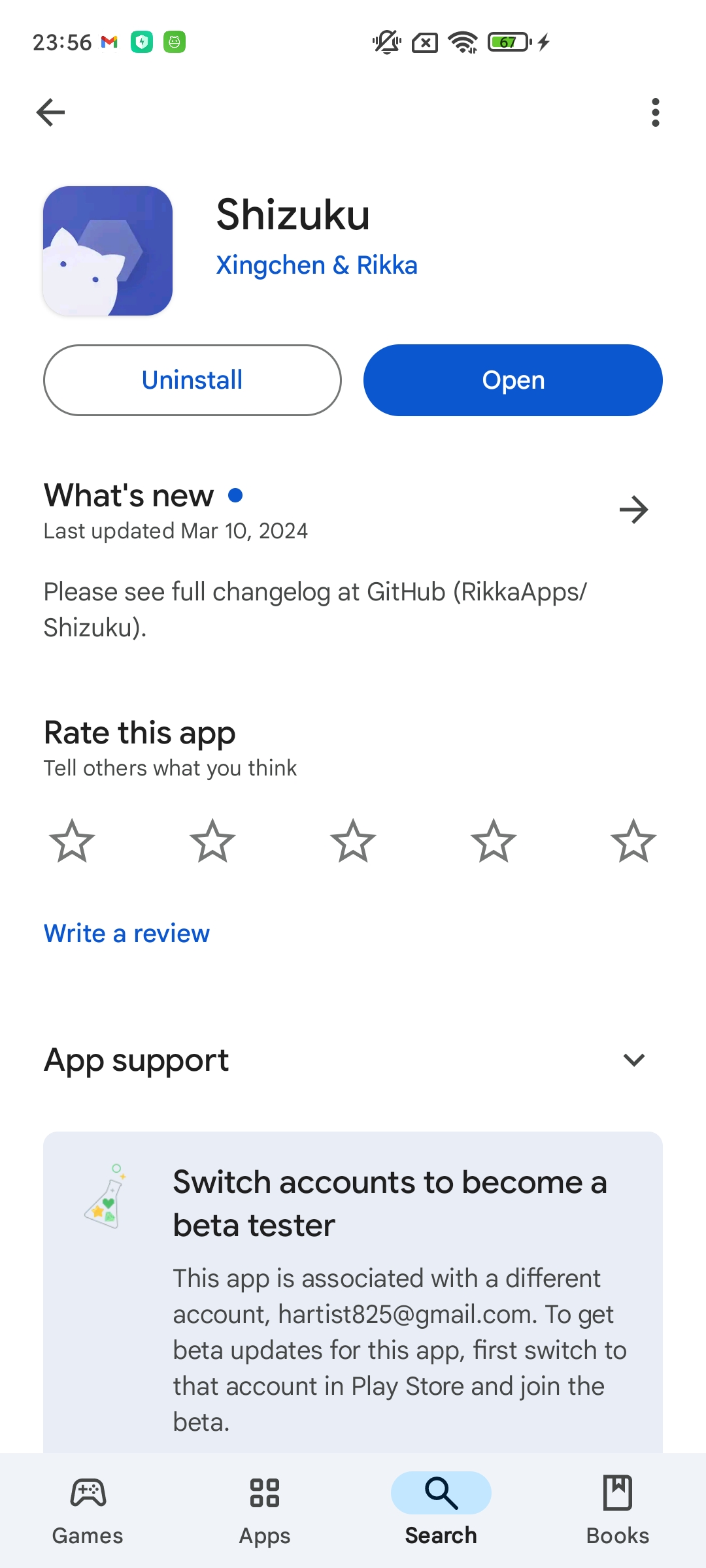
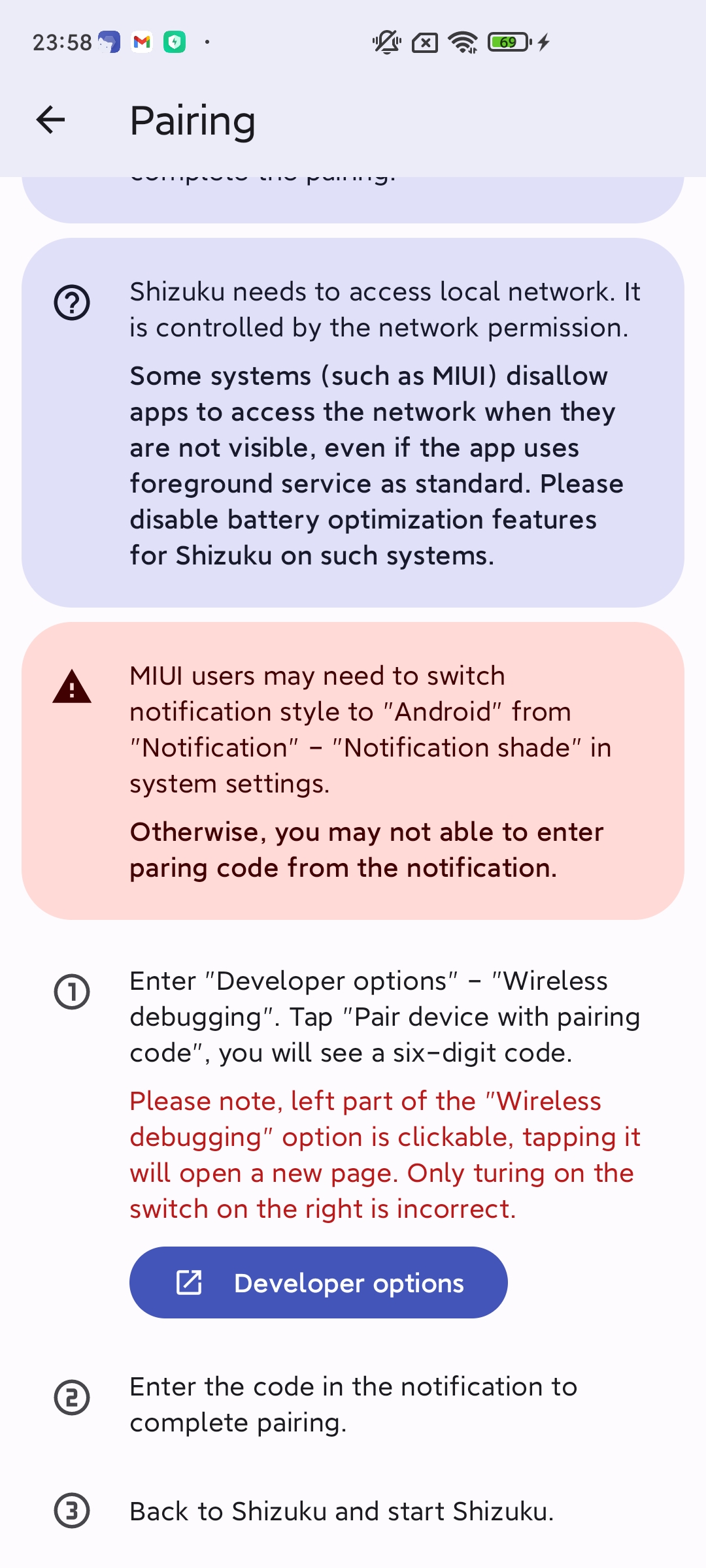
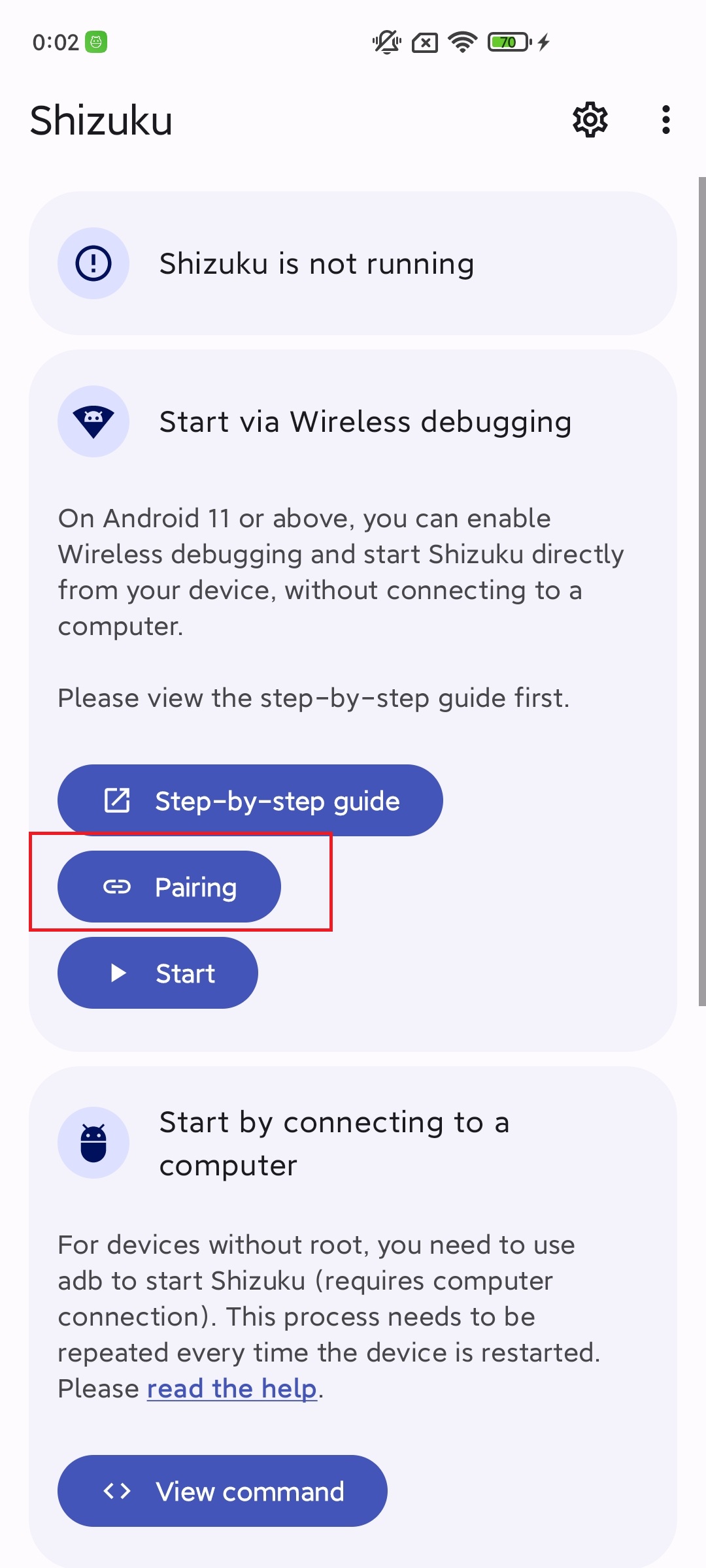
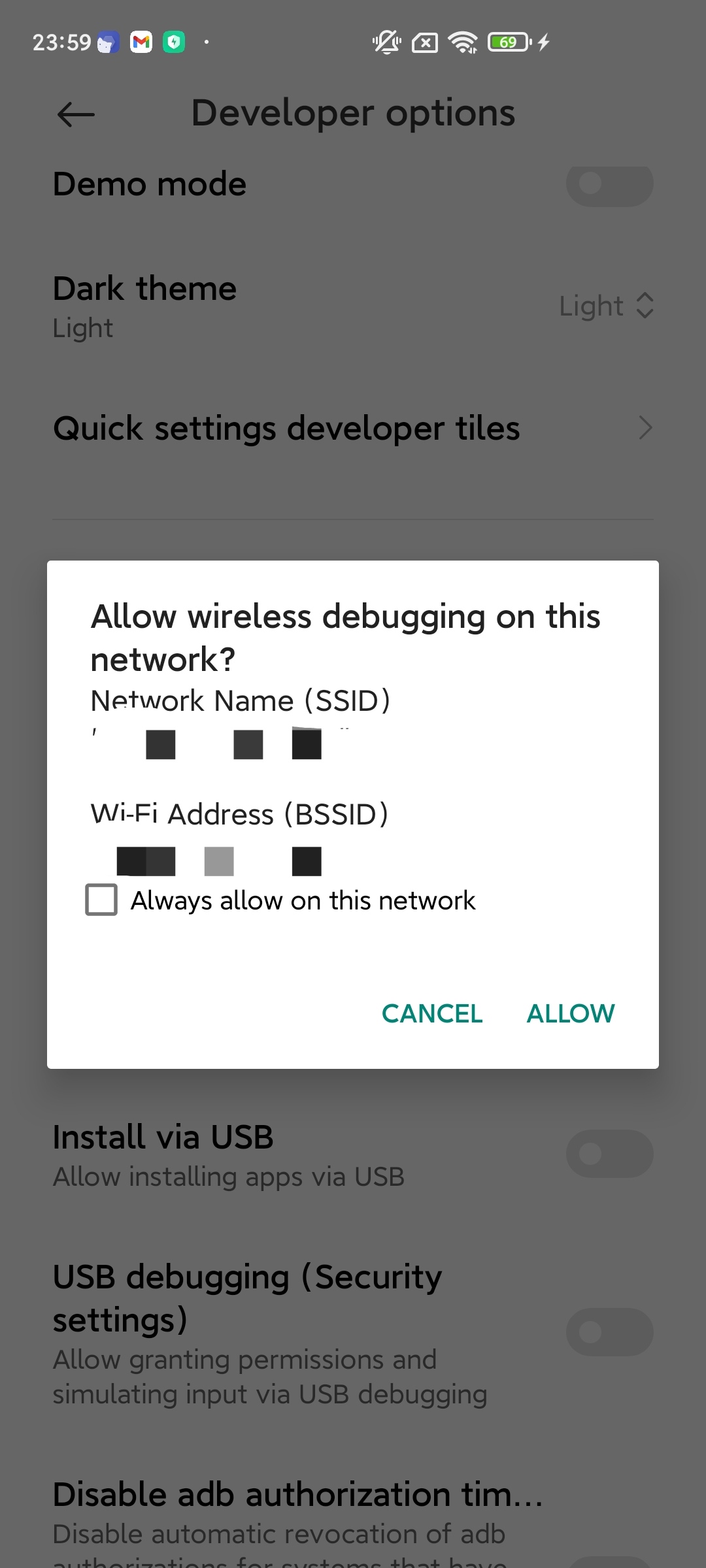
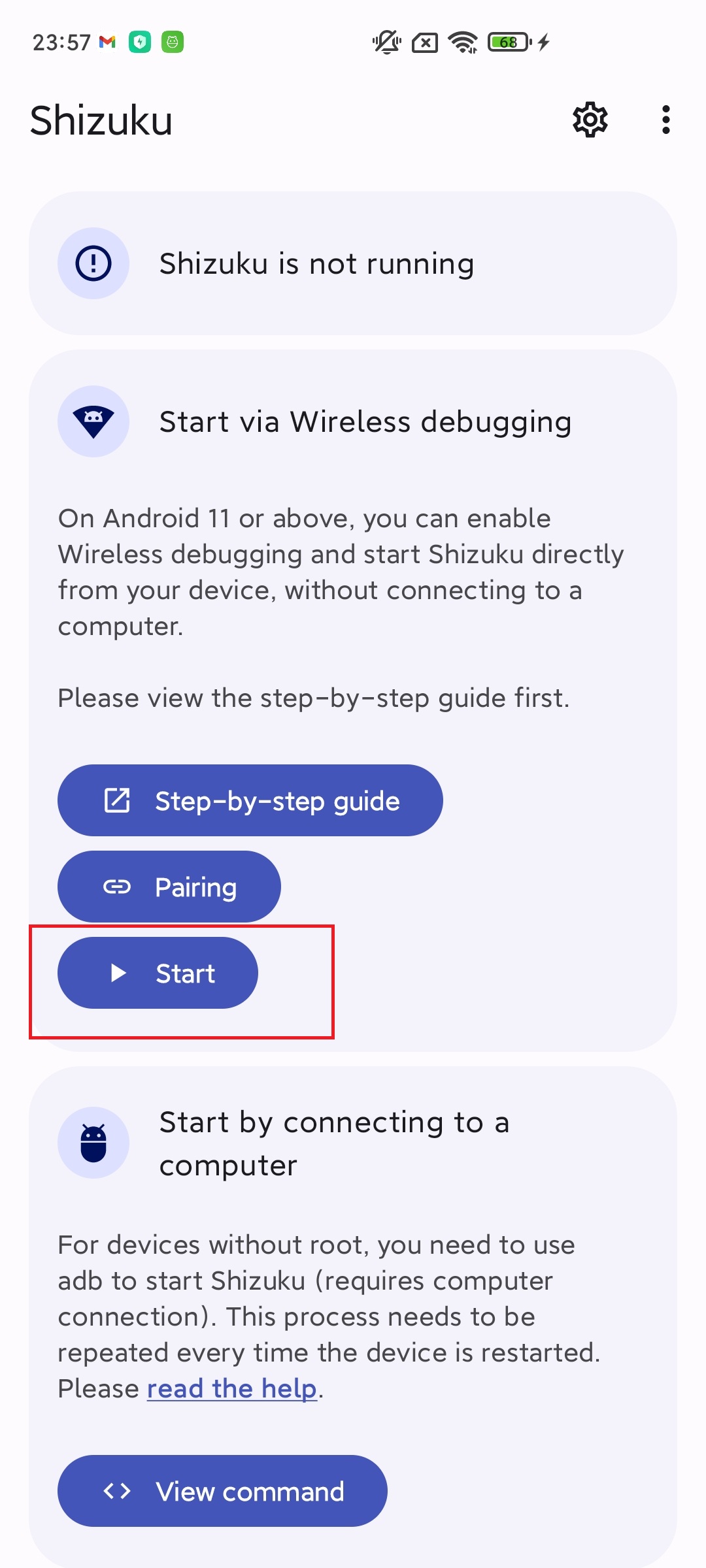
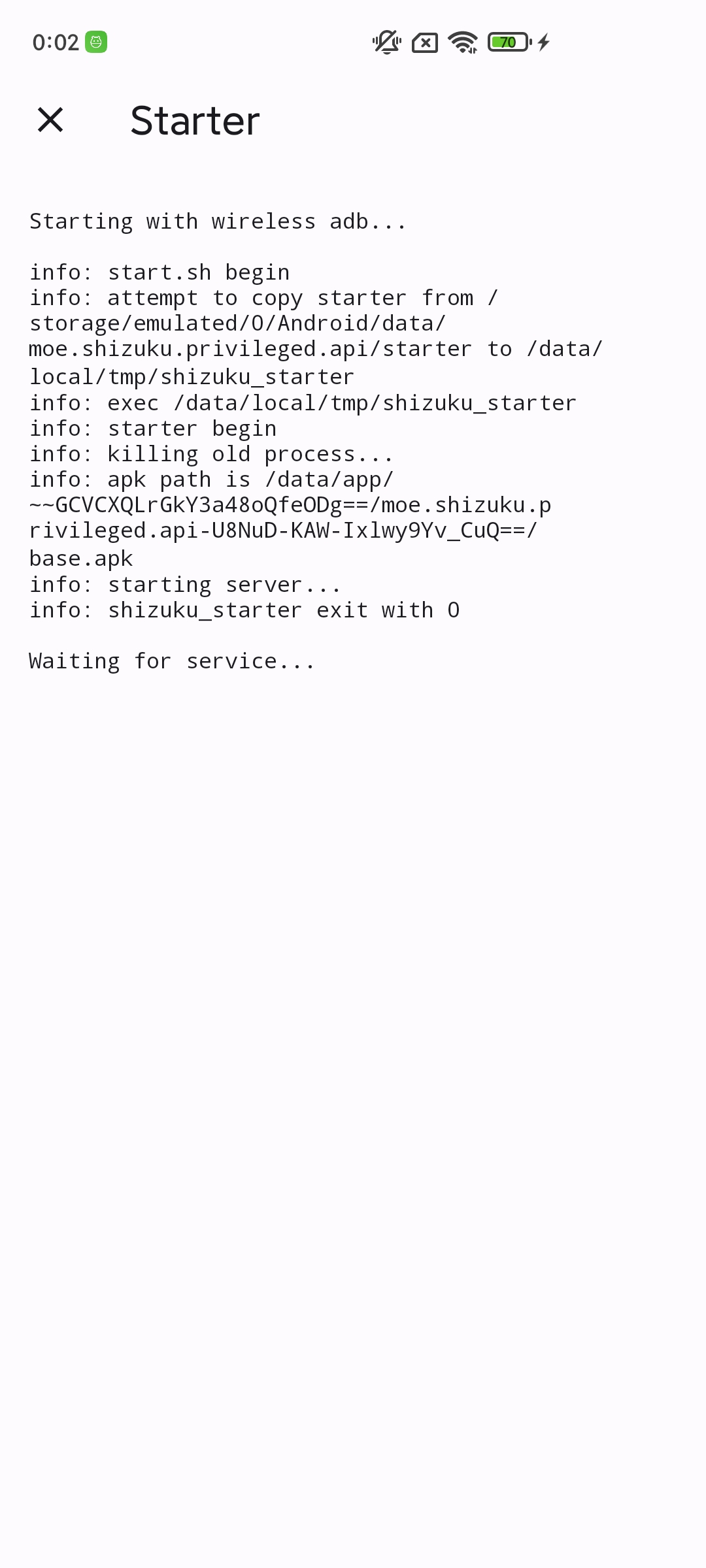
Step 4: Activate Game UID (For Astute Proxy to connect to the beta server)
After Astute Proxy has successfully opened with Shizuku's help:
- Activate: In the Astute proxy interface, tap "Activate". Wait a moment.
- Unlock Server: Tap "Unlock server" at the bottom. This step is to connect or unlock access to the beta server's features.
- Go to Site: Tap "Go to site".
- Authenticate UID on Web:
- A website will open. Under the "Unlock your access" section, paste the Free Fire UID you copied in Step 1.
- Tap "Next".
- Note: If any other ad websites open, close them immediately and return to the original authentication website.
- A timer (countdown) will appear. Wait for this timer to finish. When the timer turns yellow, tap "Next". If another website opens, close it.
- Repeat the process of waiting for the timer to finish, tapping "Next," and closing ad pages a total of about seven times.
- After the seventh time, you will reach the final step. Tap on it, and you will see a "Congratulations" message and receive your ID key or a notification of your proxy/beta server usage time (e.g., 3 hours).
- If the usage time runs out, you may need to repeat these steps on the website to extend it.
Experiencing FF Beta Testing via Astute Proxy
- Re-open Free Fire: After completing the steps on the website and getting proxy usage time, go back to the Astute proxy app, then re-open the Free Fire game (either through Astute or directly).
- Explore Beta Features: The login process might take time. When you enter the lobby, you'll notice a difference: the amount of diamonds and gold may have changed significantly, reflecting the test environment. The proxy will gradually load content, skins, and items characteristic of the beta version. It might be a bit laggy at first.
- Edit Parameters (Dashboard - if available):
- To edit elements like name, UID, diamond/gold count, level (features often found in mods/beta servers): Go to your Profile in the game.
- According to some sources, to access the editing dashboard, go to the Mailbox (Mail) in the game. Tap on any mail item. A webpage might open, taking you to the Astute proxy's dashboard.
- In this dashboard, you can customize parameters like diamond count, gold count, ID level, name, and UID, simulating the experience on a test server.
- After editing, tap "Save".
- Check your in-game profile again. Changes might update immediately or require you to restart the game. The vault should also work with items from the test environment.
Conclusion
You have now completed the steps to install the Astute Proxy App, enabling you to "play" and experience the features of FF Beta Testing (Free Fire experimental version) using the Global version as a base. This process involved installing Free Fire Global, the Astute Proxy app, using Shizuku to activate Astute, and finally, authenticating your UID to unlock access to the "Astute beta server" and its features.
Remember, this is a way to explore new features early, but always be cautious and prioritize using a Guest ID to ensure safety.
We wish you exciting experiences with Free Fire Beta Testing! If you have any questions or concerns, don't hesitate to leave a comment below.